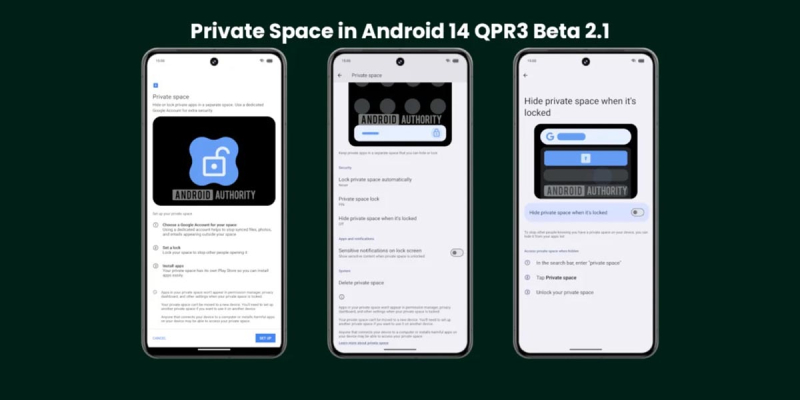The Technology section is published with the support of Favbet Tech


Experts recommend installing a secure screen lock on your smartphone to prevent other people from accessing it to your data. However, you can also enable an extra layer of security in case you have to give your phone to someone else. On Samsung devices, the Secure Folder function (encrypted space for storing files and applications) is available for this, and in the future a similar feature will appear on all smartphones with Android 15. It is called Private Space.
Although Google has not yet announced this feature, journalists from the Androidauthority resource have already reviewed it and shared details about it. We managed to launch it on the Pixel 8 Pro smartphone with the latest version of Android 14 QPR3 Beta 2.1.
To set up a private space, you need to go to Settings > Security & privacy and select Private Space. Next, authentication must be completed to ensure that only the primary user can create a private space. Google recommends creating a separate account dedicated to Private Space so that your data and history are not visible outside of it. You can use an existing screen lock or create a new one for added security.
Once setup is complete, Private Space can be found at the bottom of the application tray. You will see a small bar with the text Private and a lock icon. By touching the lock icon, Android will ask you to unlock the screen, configured specifically for Private Space. Once unlocked, the bar expands to show installed apps.
Preloaded apps such as Google Camera, Chrome, Contacts, Drive, Files, Photos and Play Store are displayed here. The user can add additional applications to this section.
Online course on industrial engineering and effective robots from the Powercode academy. An intensive course for learning how to work with ChatGPT and other tools for professional and special tasks that will help both beginners and professionals. Sign up for a course
When using applications installed in Private Space, a lock icon appears in the status bar so that you do not accidentally mistype your data. This icon also appears in notifications for Private Space apps. Notifications are minimized on the lock screen by default to not display any content when the device is locked. This can be changed in the settings. You can also choose when to automatically lock a private space, change the screen lock used for it, automatically hide it from appearing in the app list when it's locked, or delete it completely.
If you choose to hide your Private Space while it's locked, you'll no longer see it in your app list. This will make it more difficult for others to know that you have set it up. To launch a private space when it is hidden, you need to find Private Space and touch the chip image.
Android 15 hides all settings, statistics and redirections in Private Space while it is locked. So, you'll have to unlock a private space before you can change the location settings for it, see how much space apps and files are taking up, open a file, or share a file in a private app. This ensures that other users cannot see your Private Space apps if they are not already unlocked.
Private Space is not yet available in the latest Android 15 Developer Preview 2. Google may announce it at the upcoming I/O developer conference on May 14th.


Favbet Tech is IT a company with 100% Ukrainian DNA, which creates perfect services for iGaming and Betting using advanced technologies and provides access to them. Favbet Tech develops innovative software through a complex multi-component platform that can withstand enormous loads and create a unique experience for players. The IT company is part of the FAVBET group of companies.